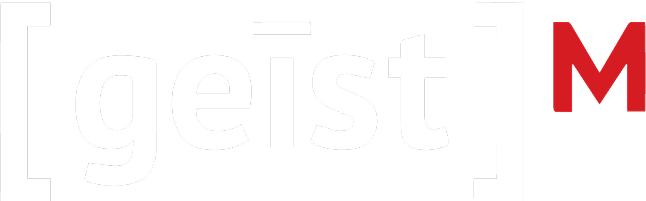Meta Ads 101: Understanding Business Manager

Managing advertising campaigns efficiently is crucial for success. If you’re venturing into Meta Ads for the first time or working with an Agency partner like GeistM, understanding the role of Business Manager is essential.
Here’s an overview from our growth experts that answers some key questions about Business Manager and its integration with agency partners.
What is Business Manager, and Why Do I Need It for Meta Ads?
Business Manager is a tool provided by Meta that allows businesses to manage their advertising activities, pages, and assets in one place. It’s particularly useful for companies that are working with multiple ad accounts, pages, or partners.
Why You Need Business Manager
- 1. Centralized Control: It helps you organize your advertising efforts and control who has access to your assets.
- 2. Collaboration with Agencies: If you’re working with an agency like GeistM, Business Manager simplifies the process of granting them access to your ad accounts and assets. Or, you can set up additional ad accounts under your Business Manager that are specific for them.
- 3. Improved Security: You can manage permissions and roles, ensuring that only authorized users can access sensitive data.
What Are the Requirements to Set Up a Business Manager with an Agency Partner?
To set up a Business Manager account, you’ll need:
- 1. Log In to Business Manager: Go to your Business Manager account.
- 2. Business Settings: Click on “Business Settings” from the main menu.
- 3. People and Partners: Select “Partners” in the left-hand menu.
- 4. Add a Partner: Click on “Add” and enter your agency partner’s Business Manager ID or email address.
- 5. Assign Roles: Choose the level of access you want to grant (more on permissions below).
When partnering with an agency, it’s crucial to discuss and finalize the roles and permissions in advance to ensure smooth collaboration.
How Can I Add My Agency Partner to My Business Manager?
Adding an agency partner to your Business Manager involves a few straightforward steps:
- 1. Admin Access: Full control over the Business Manager, allowing them to manage everything. This is generally not recommended unless necessary.
- 2. Advertiser Access: Can create and manage ads, view performance metrics, and edit ad settings. This is a common choice for agencies. RECOMMENDED.
- 3. Analyst Access: Limited to viewing ad performance without the ability to make changes.
Carefully consider the level of access based on the responsibilities you want your agency partner to have.
What Is a Facebook Pixel and Why Is It Important for My Ads?
Facebook Pixel or Meta Pixel is a piece of code that you place on your website. It collects data on user interactions and helps you track the effectiveness of your ads. This is also known as client-side tracking.
Importance of Meta Pixel
- 1. Tracking Conversions: It allows you to measure the actions users take after clicking your ads.
- 2. Audience Targeting: You can create custom audiences based on visitors to your site, helping you retarget users effectively.
- 3. Optimization: The pixel helps optimize your ad campaigns for specific actions, such as purchases or sign-ups, improving overall ad performance.
What Is a Facebook Conversions API and Why Is It Important for My Ads?
Unlike the Facebook Pixel, which operates client-side (tracking events from a user’s browser), Conversions API or CAPI sends event data directly from your server to Facebook. This means that it can capture events even if the user’s browser blocks cookies or JavaScript. This is also known as server-side tracking.
CAPI allows businesses to send various types of event data, such as purchases, sign-ups, and page views. This can include details about the user (like email or phone number, if hashed) and the actions they took on your website.
Importance of CAPI
- 1. Enhanced Data Accuracy: By reducing reliance on client-side tracking, CAPI improves the accuracy of the data you collect. This is especially important as browser privacy settings become more restrictive.
- 2. Improved Ad Targeting: With more reliable data, businesses can create better-targeted ad campaigns, leading to improved ROI.
- 3. Greater Control Over Data: CAPI provides businesses with the flexibility to choose what data to send to Facebook, enabling more tailored tracking and measurement strategies.
- 4. Better Cross-Device Tracking: Since the Conversion API captures events from the server, it helps track user behavior across different devices, enhancing the understanding of customer journeys.
Which Pixel Should I be Using? Should My Agency Use A Different One?
At the end of the day, choosing between CAPI and the Meta Pixel depends on your business’s needs and goals. If you’re concerned about data privacy and cookie blocking, then the Conversion API is the better choice. The Pixel is a good tool if you’re starting with Facebook advertising.
However, you do not have to choose anymore. It is now best practice to utilize both CAPI and the Meta Pixel at the same time. This ensures that nothing falls through the cracks and you can track as much data as possible.
You might be wondering if we use both the Meta Pixel and CAPI, wouldn’t we be collecting multiple of the same events? Yes, you will, however, since Meta is able to see the same event come in through both the browser and server, they will keep one event and discard the rest, a process called deduplication.
This duplication process is important and why it’s consideredbest practice to share the same pixel with your agency and to NOT create a separate pixel for them. When creating a separate pixel tracking the same events, you will see duplicating results and not understand who is providing the most value.
How Can I Add My Agency Partner to Manage My Pixels?
To give your agency partner access to your Facebook Pixel, follow these steps:
- 1. Log In to Business Manager: Go to your Business Manager account.
- 2. Data Sources: Navigate to “Data Sources” and select “Pixels.”
- 3. Select Your Pixel: Choose the pixel you want to share with your agency.
- 4. Assign Partner: Click on “Add People” or “Add Partner” and enter your agency partner’s Business Manager ID.
- 5. Set Permissions: Determine the level of access they should have regarding your pixel.
By providing your agency partner with access to your Pixel, you ensure they can optimize your ad campaigns effectively.
Conclusion
Using Business Manager in conjunction with an agency partner can streamline your advertising efforts on Meta platforms. By understanding the setup process, roles, and tools like Facebook Pixel and CAPI, you can enhance your advertising strategy and drive better results. Whether you’re new to Meta Ads or looking to optimize your existing campaigns, Business Manager is an invaluable resource for managing your digital presence.
Or, you can simply contact GeistM, where our expertise goes beyond helping you understand your data. We specialize in optimizing campaigns to maximize ROI, ensuring your marketing efforts deliver the best possible results.